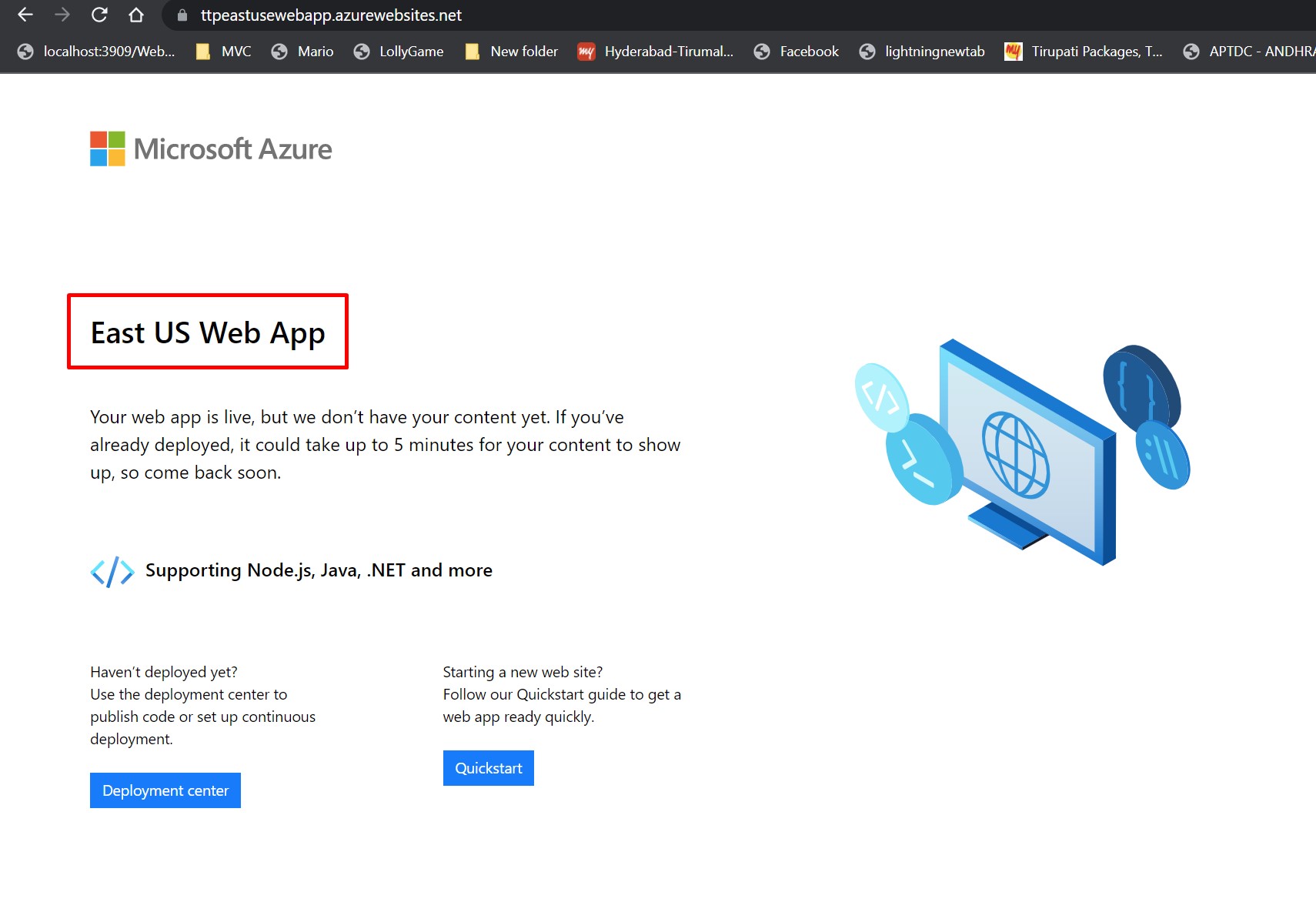Implementing Azure Front Door to achieve High Availability and Performance.
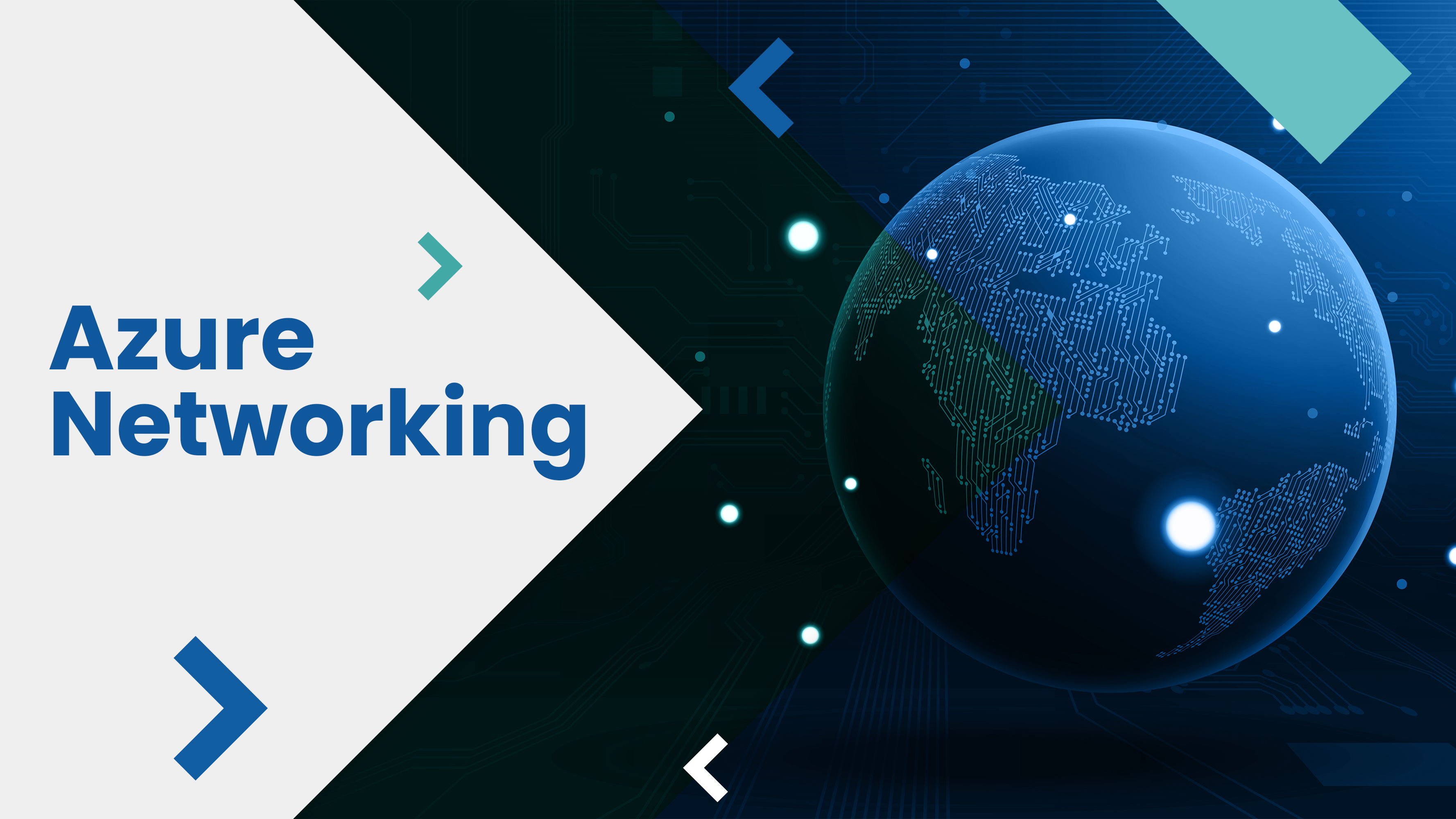
Microsoft Azure Front Door is a global application delivery network service provided by Microsoft Azure.
Dynamic Site Acceleration is provided by Azure Front Door.
It operates on the Layer 7 - Application layer and provides Layer 7 capabilities such as SSL Offloading,
URL-path based routing, Session based affinity, Custom DNS, and so on.
It provides an anycast mechanism for faster performance and SPLIT-TCP for faster response.
It differs from Traffic Manager in that it supports HTTP(S)-based routing, whereas Traffic Manager only
supports DNS-based routing. Layer-4 is where Azure Traffic Manager operates. It differs from
Azure Application Gateway in that the former is a regional service, whereas the latter is a global service.
In this article, we will explore how to improve performance and availability using Azure Front Door.
To begin, we require two web applications in two different regions. I used Azure App Service to provision two web applications. One is in the East US region, while the other is in West Europe.
Before, we continue I assume that you have successfully provisioned two very basic
App services – one in the East US and another in the West Europe.East US Web App
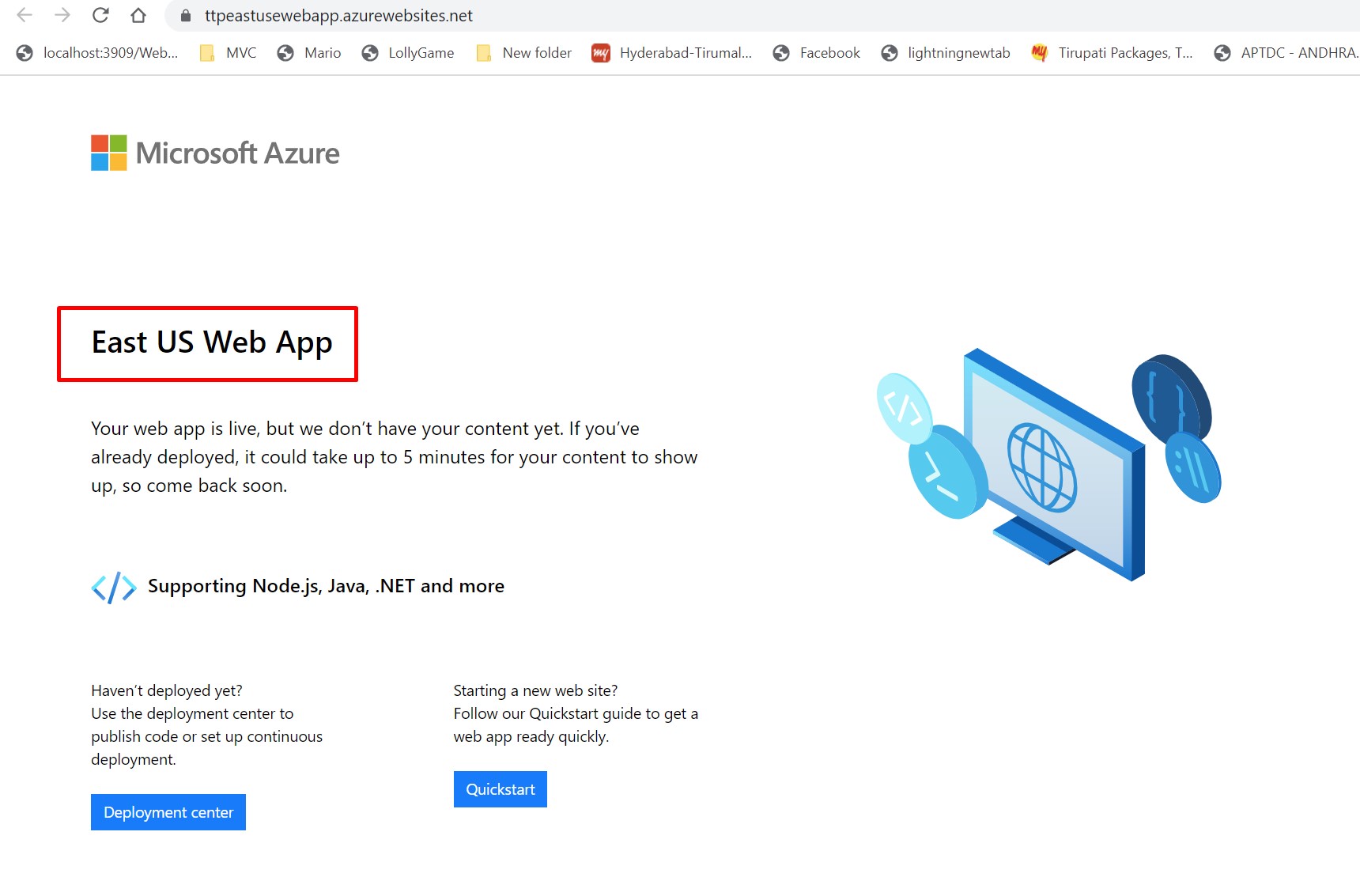
West Europe Web App
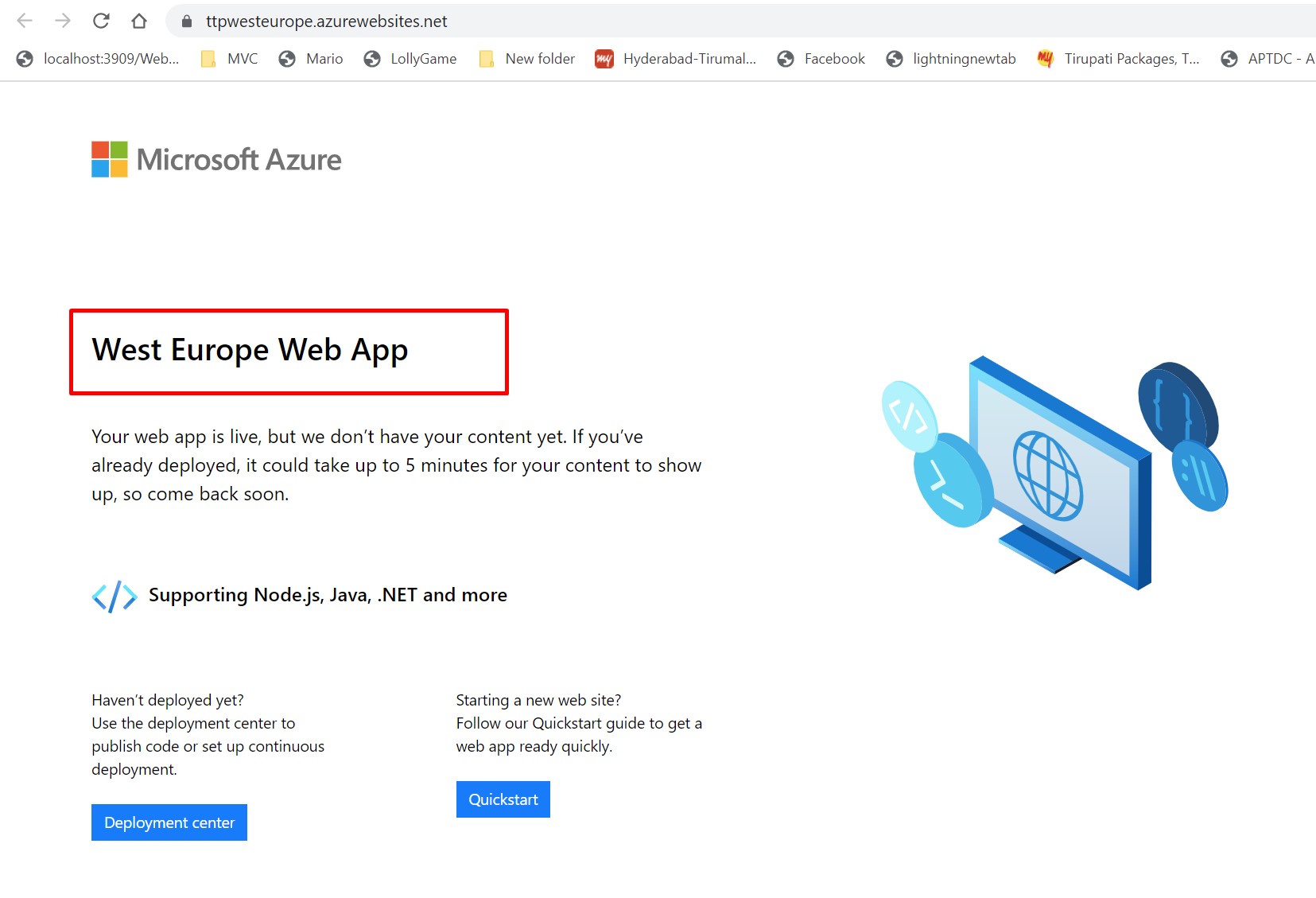
Now, we will create Azure Front Door instance. Click on Create Resource and Search for Azure Front Door. Select Front Door and CDN Profiles.
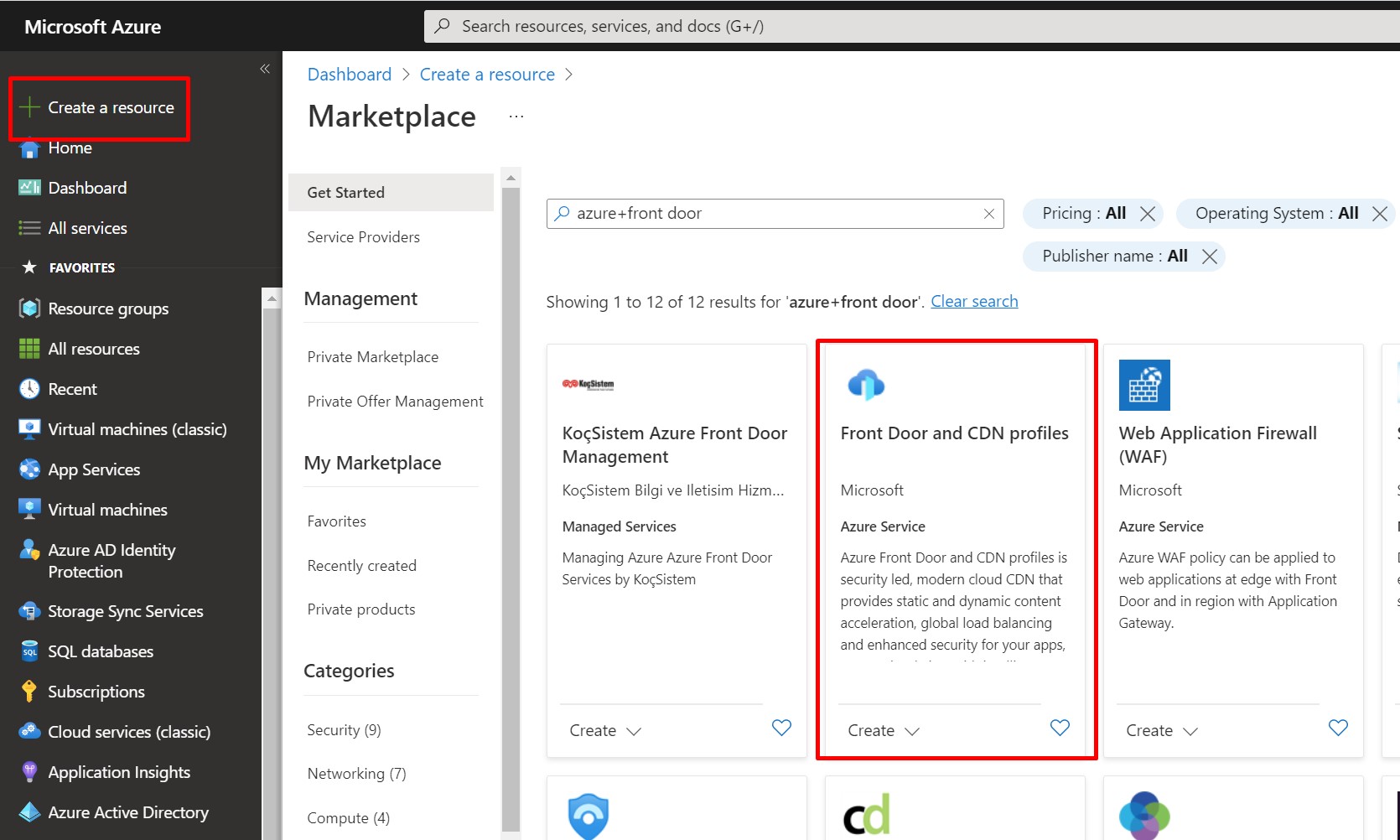
Now, From explore other offerings select Azure Front Door classics and click on Continue.
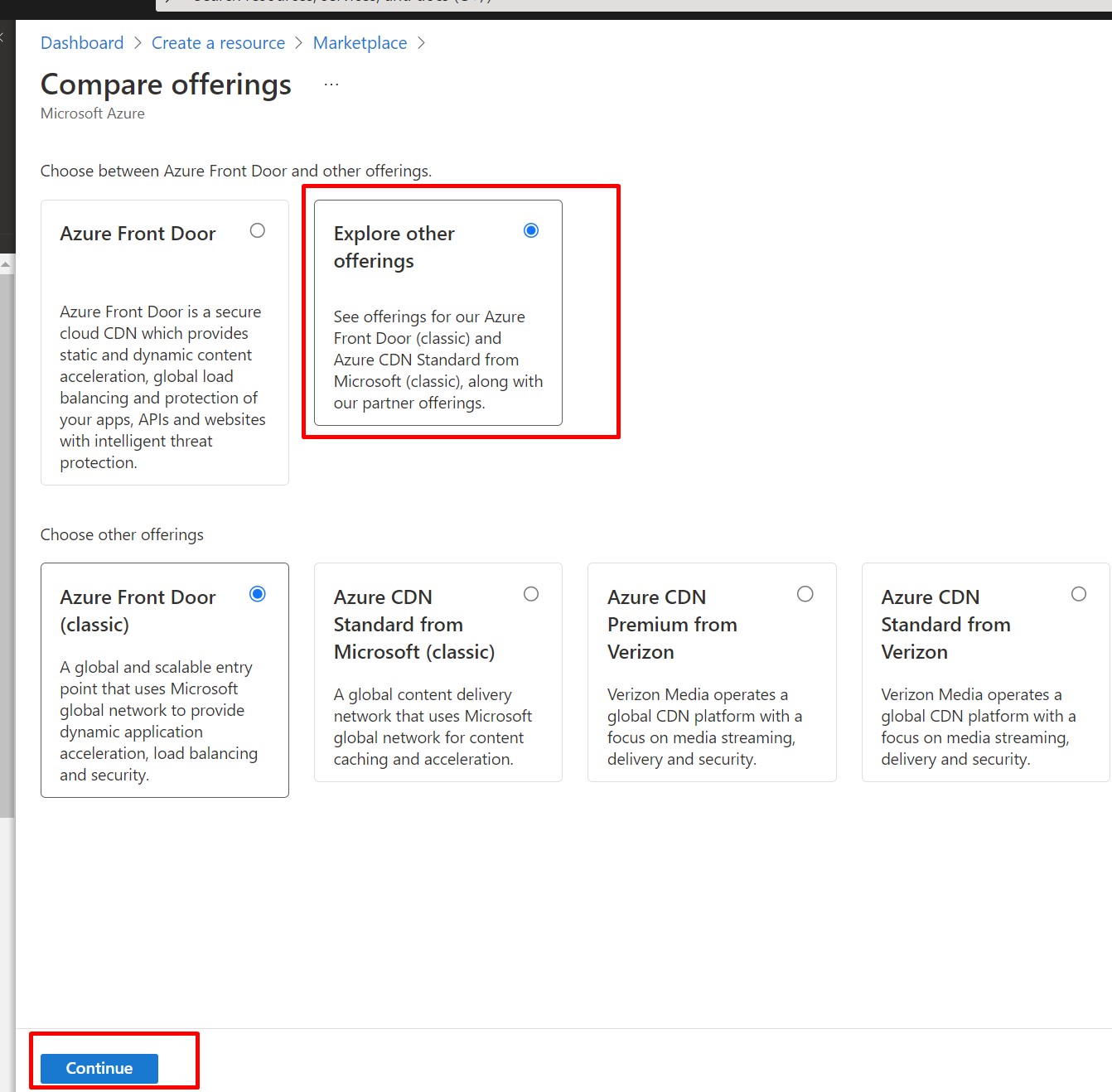
Next, on the Basic tab. Here we create new resource group in the South East ASIA location.
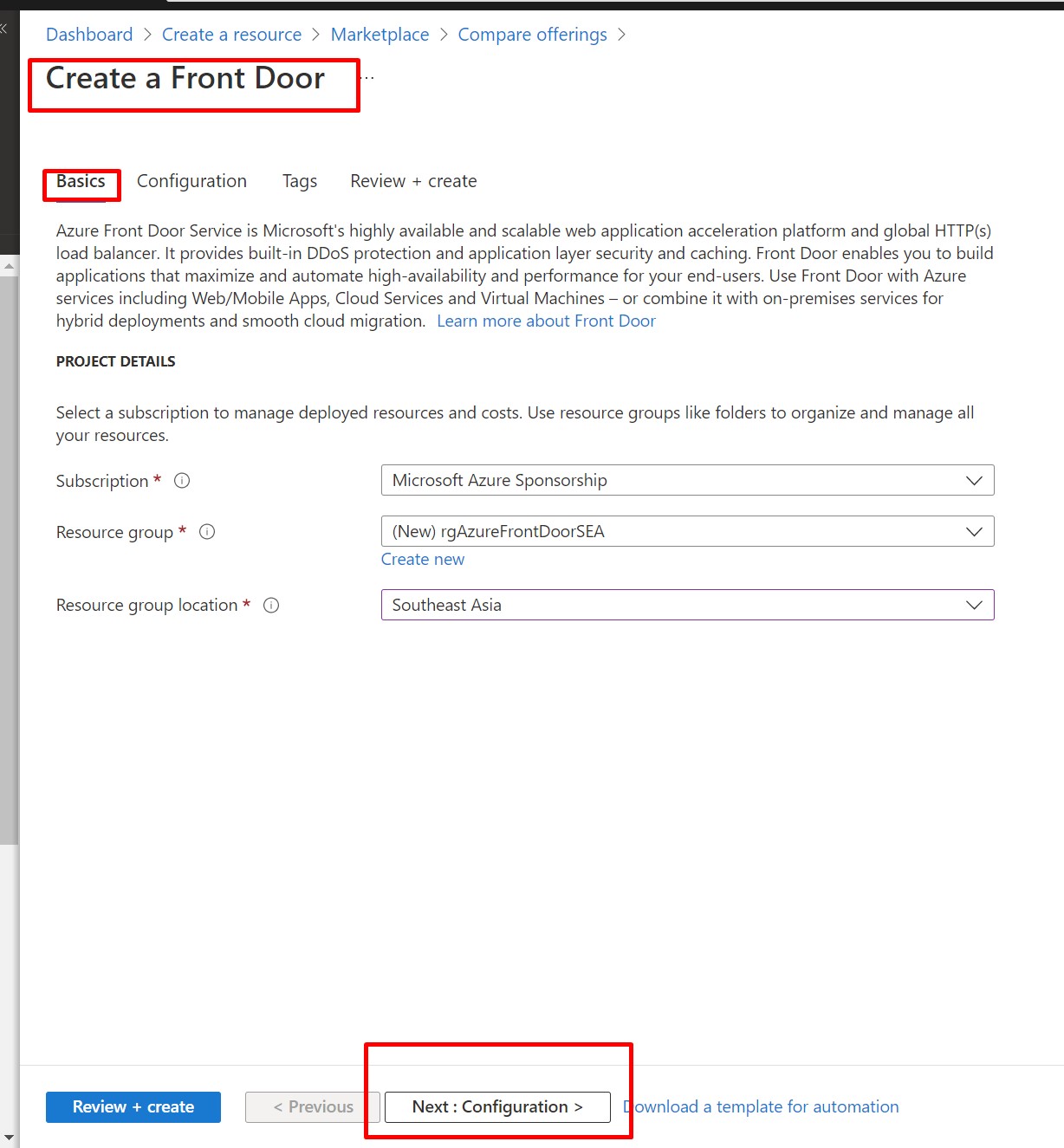
Next, click on Configuration tab, here for the Frontends/domain options we click on +(Add) button and provide host name for Azure Front Door. For time being, here we have Session Affinity status disabled and Web Application Firewall disabled and click on Add button.
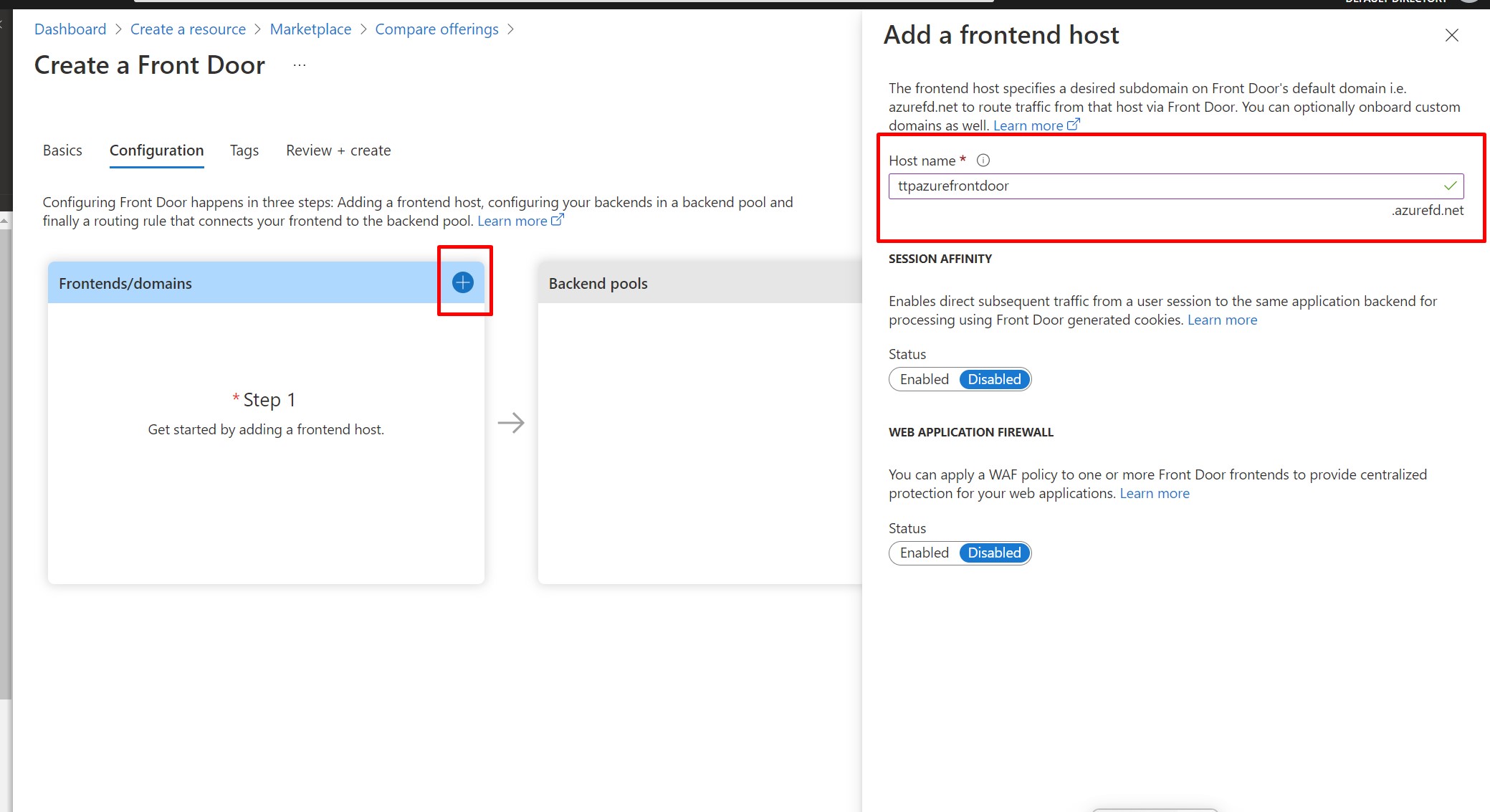
Next, click on Review+Create.
Now, we will create Backend pools. Click on +(Add) button to create backend pools.
Here we provide the pool name, select App Service as Backend Host type, pick East US backend host name , Priority would be 1 and Wight is 1000 and click on Add.
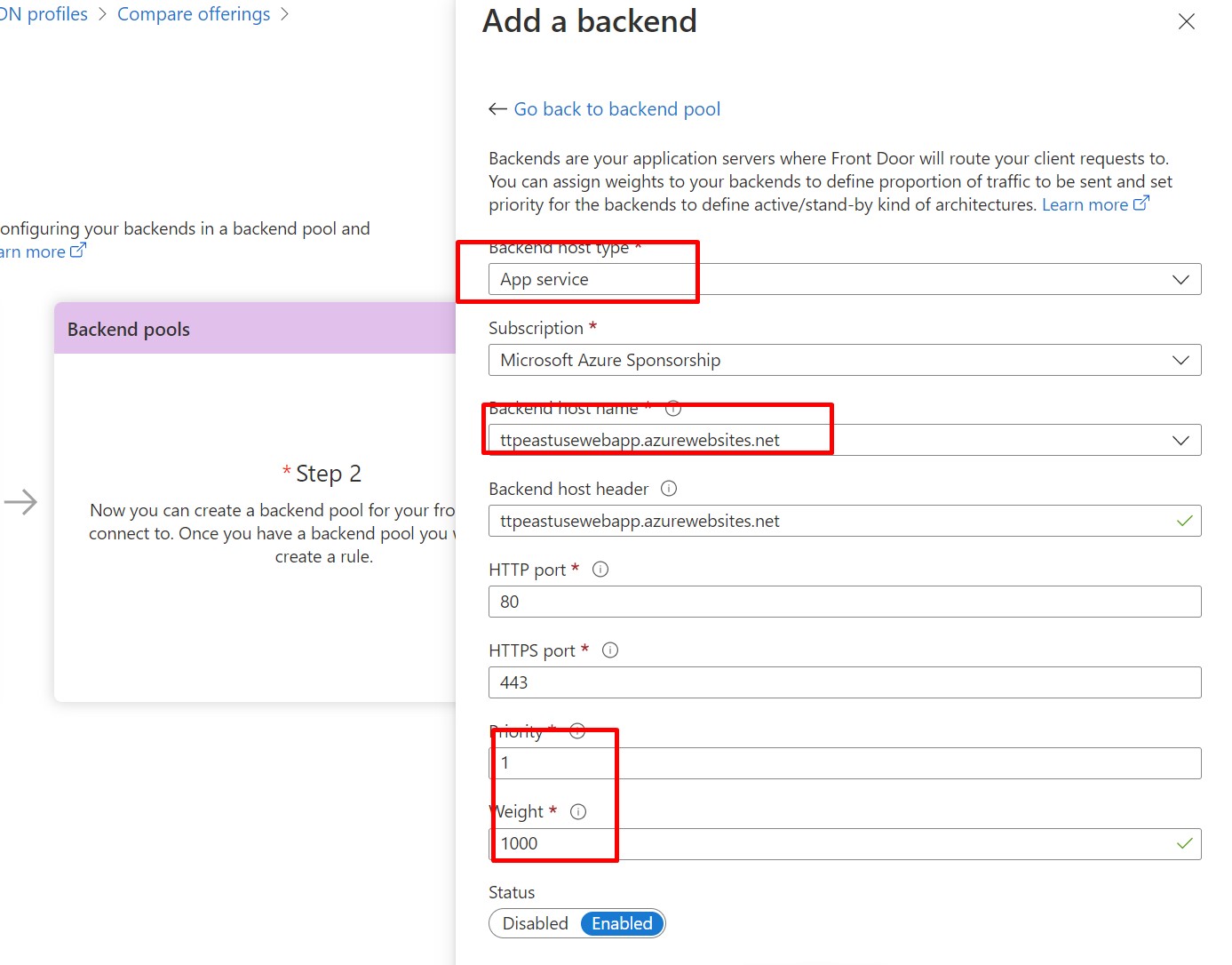
Now, select newly created backend pool. Here, you can see already provisioned Backend Host name is visible. Click on Add a Backend.
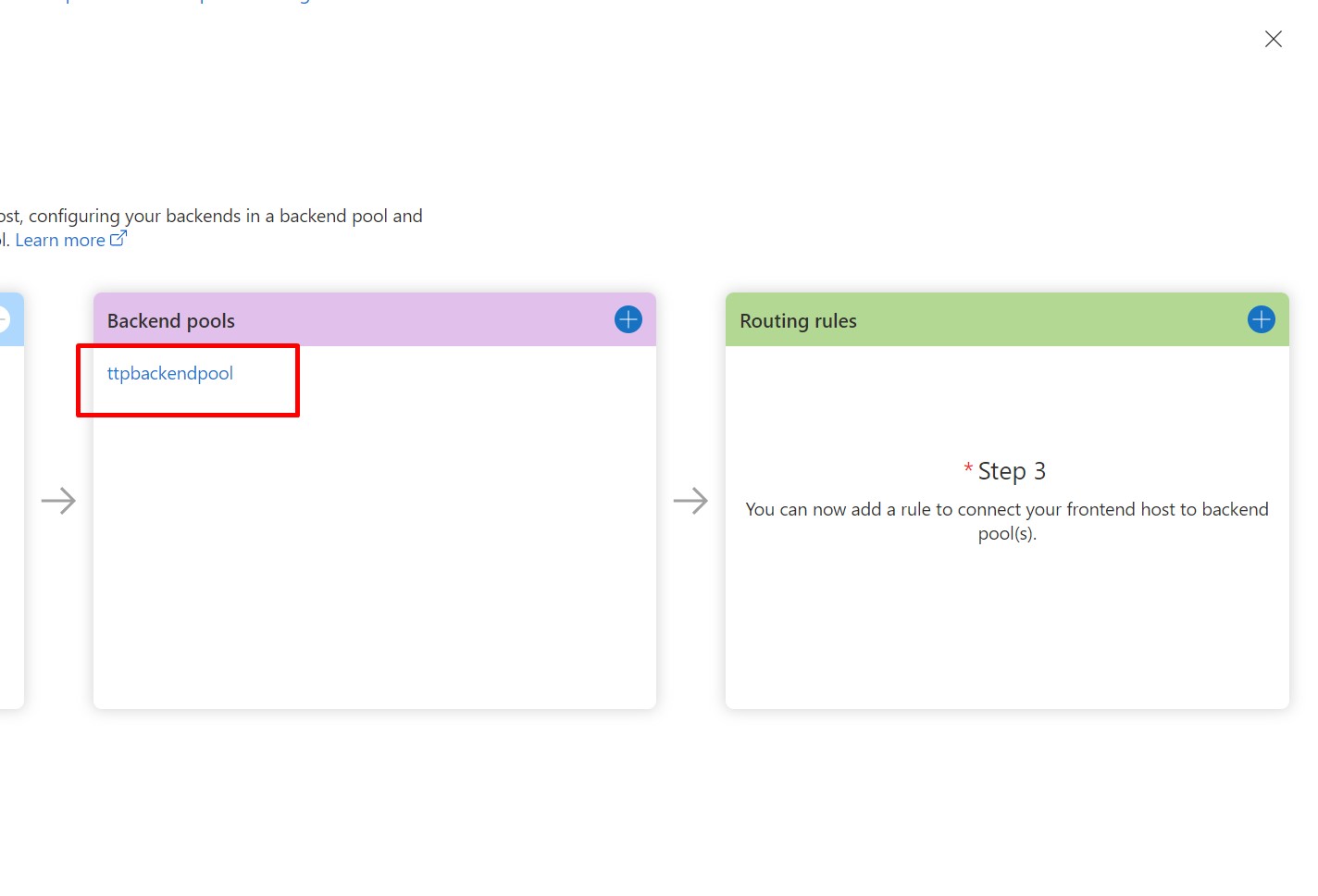
This time we will select West Europe App service. Set the same weight as the East US one and click on OK. 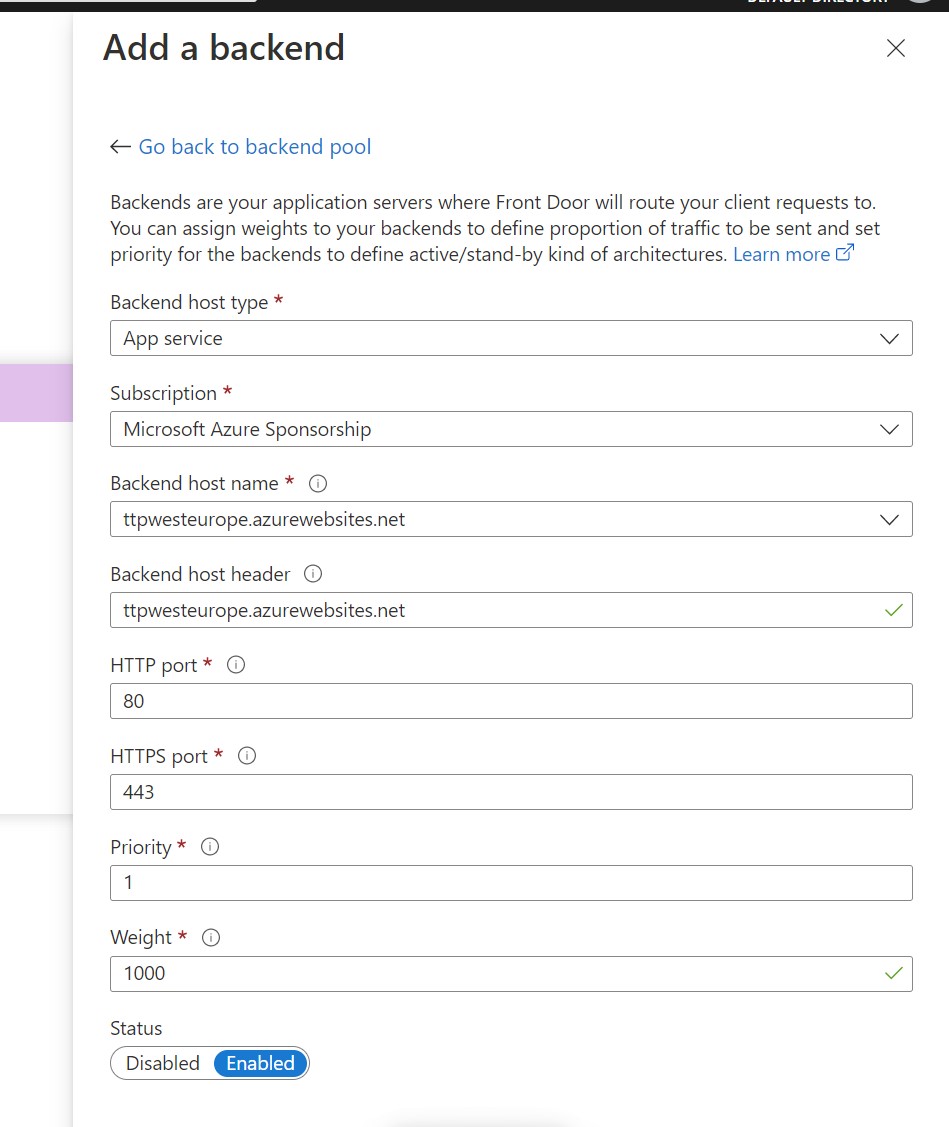
Once, both the backends are available, click on Update button.
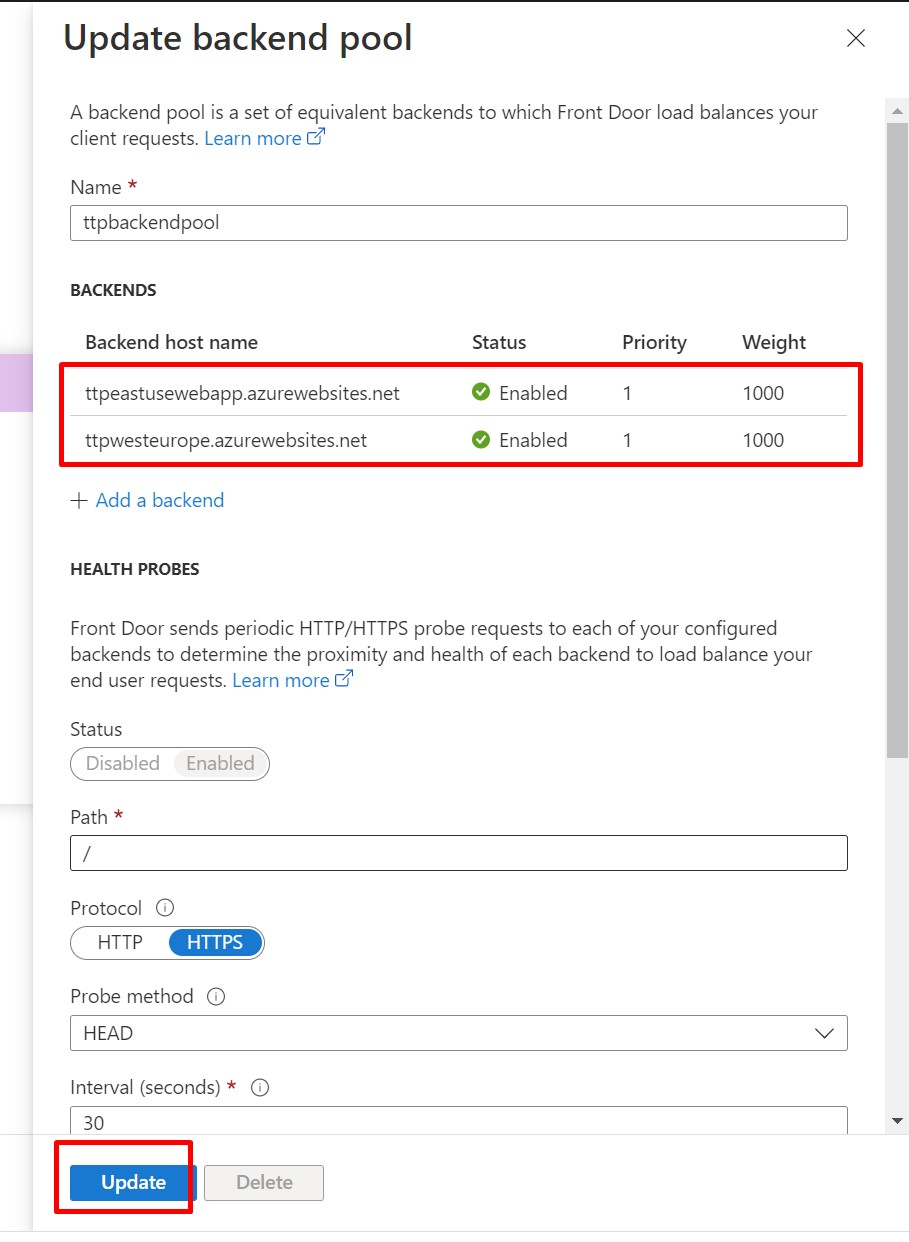
Now, we will configure Routing rule. On the Routing rules click on +(Add) button.
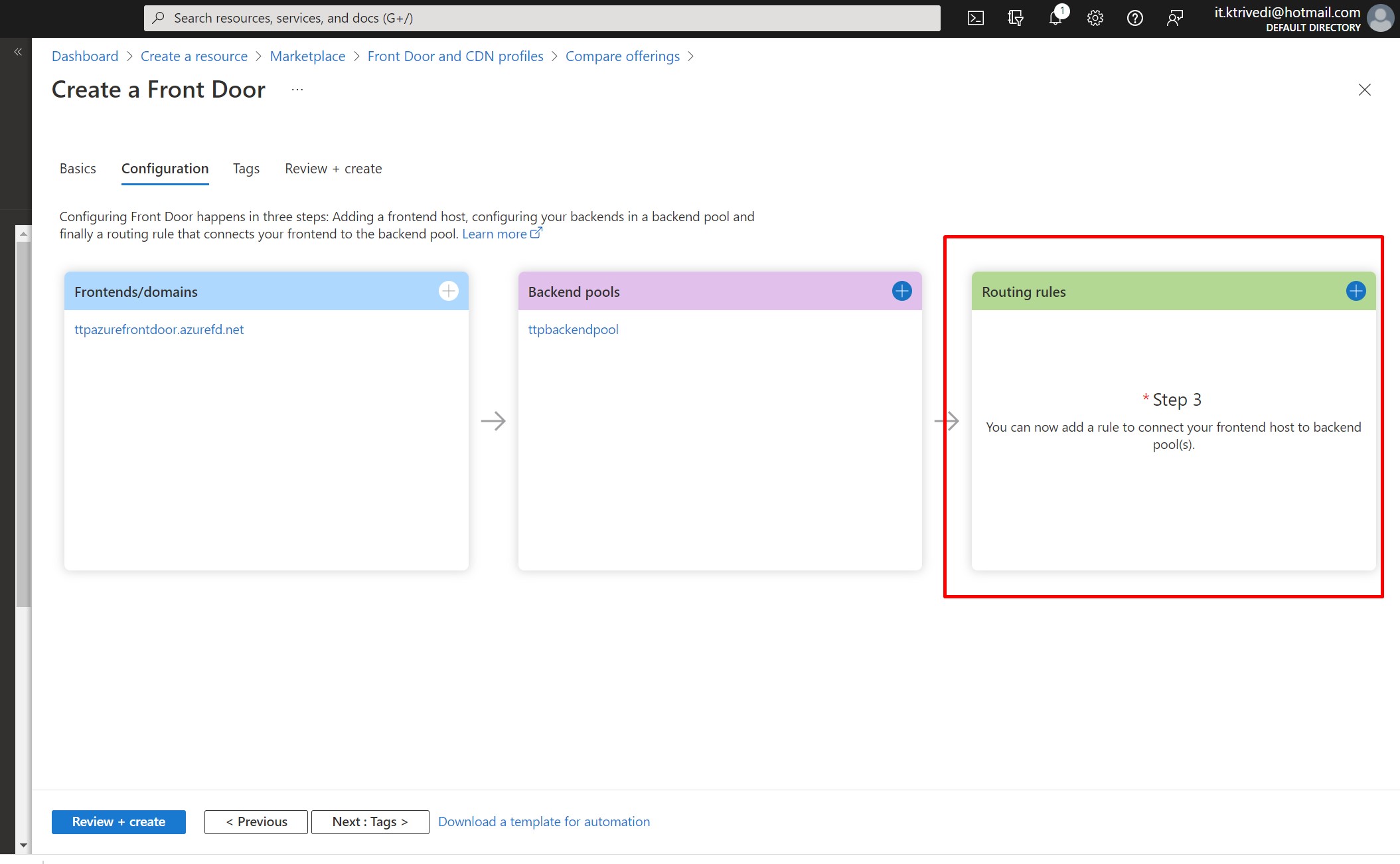
Next, we provide the rule name, accepted protocol would be HTTP only. Here you would be seeing Azure Front Door. For the forwarding protocol select Match Request. Finally, click on Add.
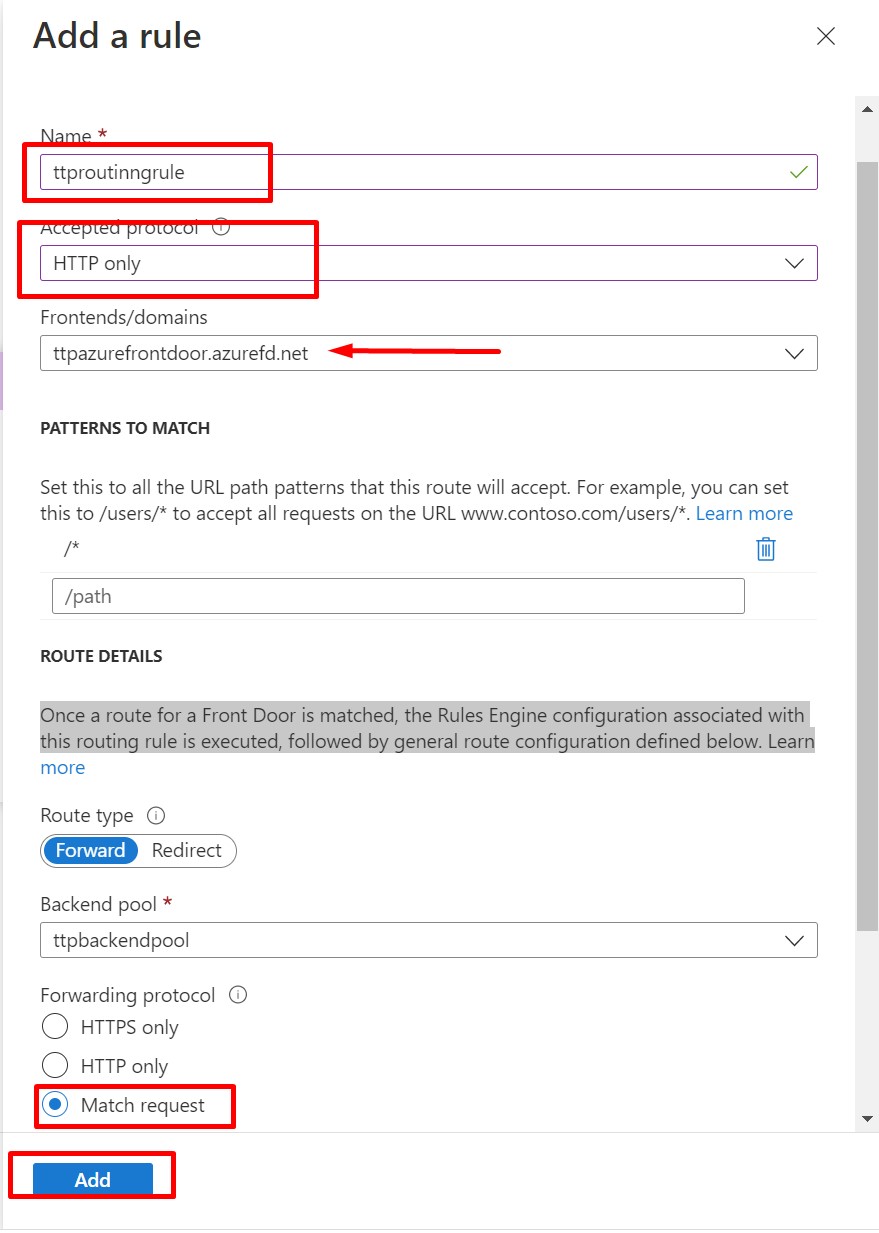
Once, the routing rule is provisioned, click on Review + Create and finally click on Create.
Now. Let us test our Azure Front Door Service.
By default, Azure Front Door routes users to the most performant node in the backend. So when I navigate to the frontend URL, Azure Front Door routes me to the Web App in West Europe region.
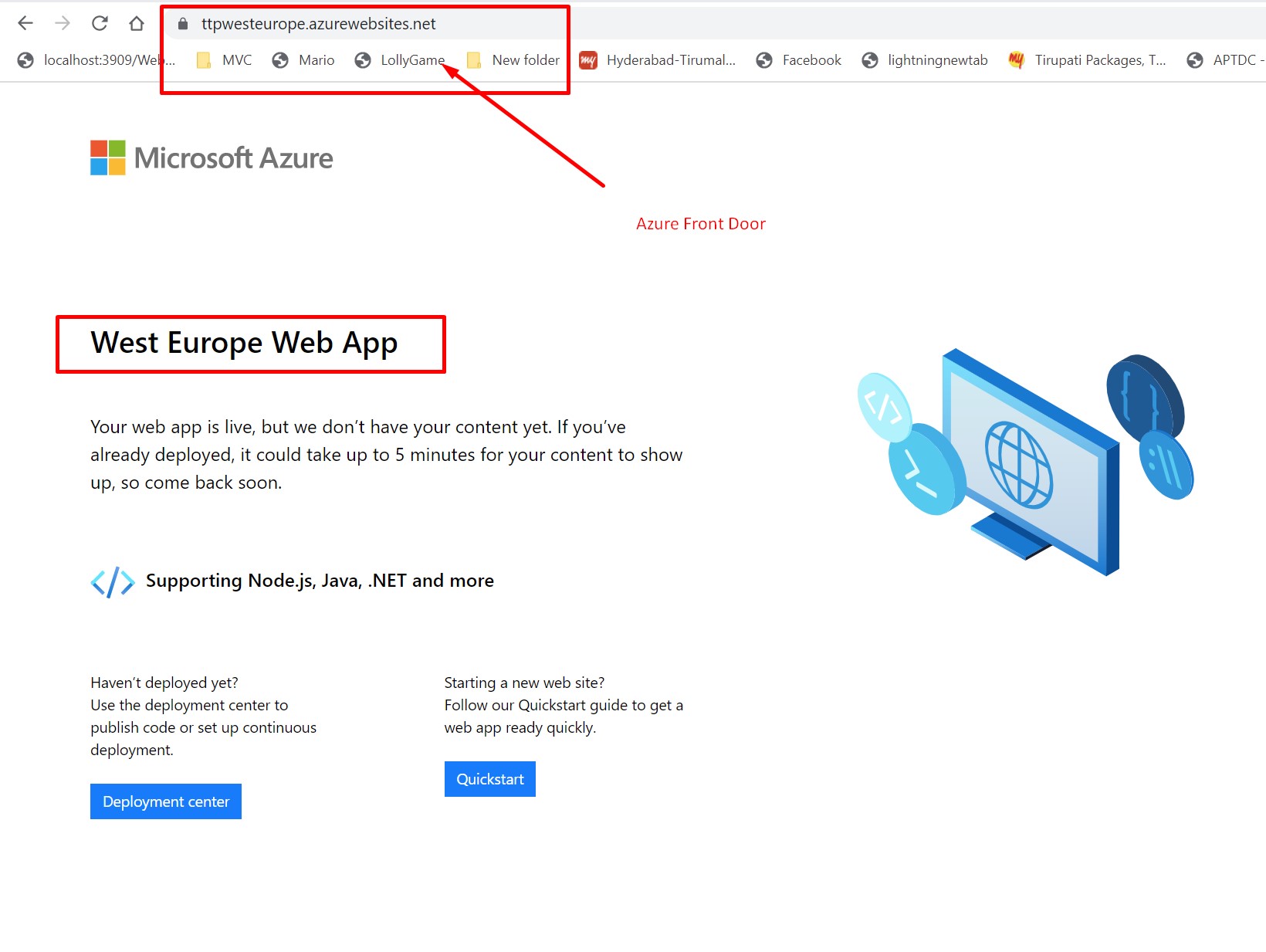
This makes sense, because I'm located in India and the Web App in West Europe is the most performant to me, because it is the closest to me and has the lowest latency.
Next, let us test improved availability.
Another cool thing that Azure front Door can do is improve the availability of your application. Let's test that out. By default, when I go to the Azure Front Door frontend URL, I get routed to the West Europe Web App, because I am in the India.
From the, Azure Portal stop the West Europe, App service. Here, I am redirected to East US region.