Get the best out of Azure Portal using these hacks and tips
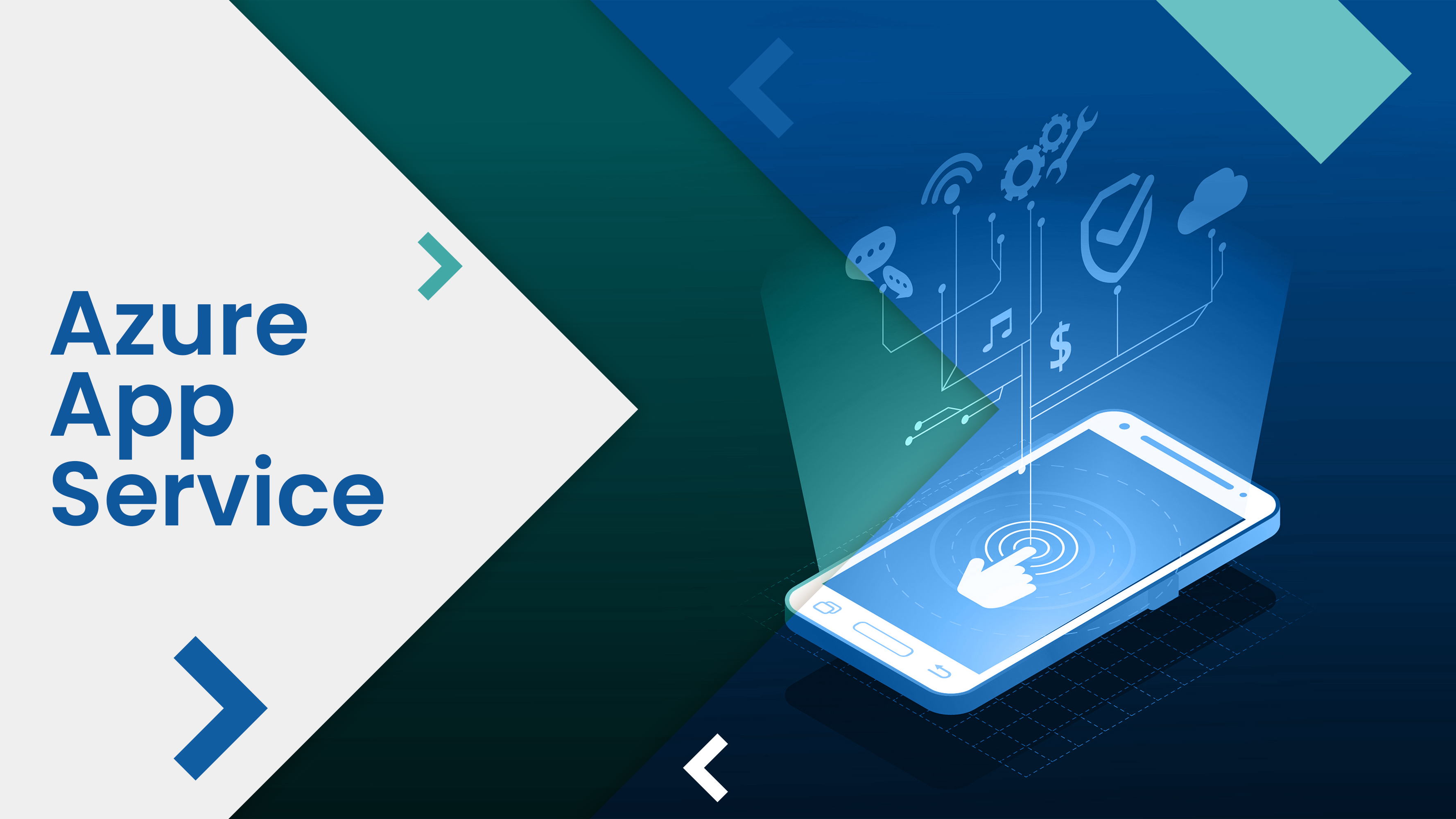
We all have been using the Azure Portal for such a long time now. However, there must be still few tips that we wouldn’t be aware of, tips that could help us increase our productivity multifold.
Like for example, I recently learned a few shortcuts that helped me navigate through the Azure Portal easily in turn saving my time and effort.
Let us go ahead and see that and some other hacks and tips that you could use while using Azure Portal.
The first and the foremost is the Azure Portal settings that always stays on the top of the menubar.
You can change the appearance of your portal the way you like. You can either choose the menu to be flyout or docked, you can choose from 4 themes – I prefer the dark one because it is easy on the eyes and you can also choose high contrast themes as well.
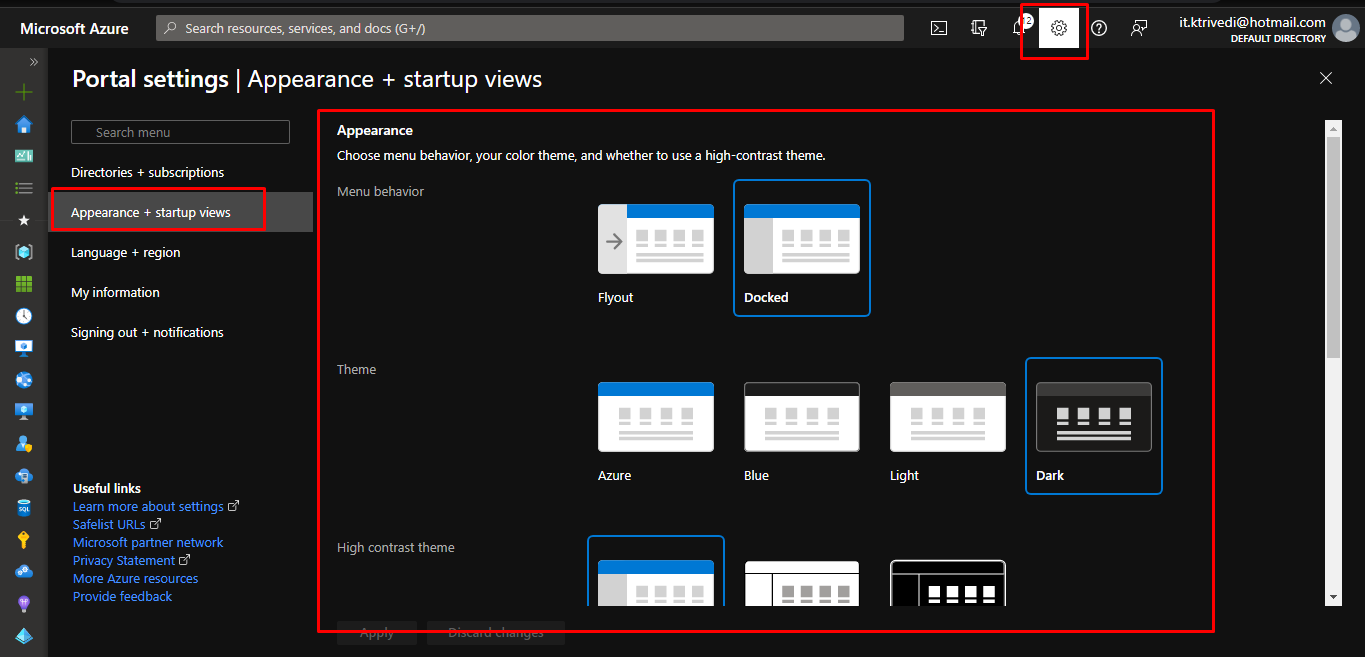
In the signout and notifications section, you can select the time after which Azure will automatically sign you out after inactivity. I choose to keep it never because err…I am always on my computer.
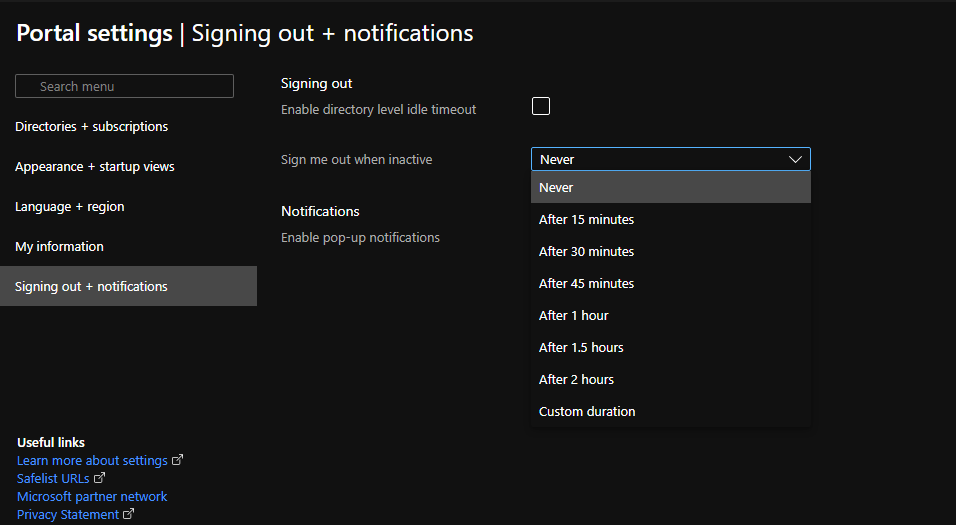
You can explore other options as well like managing your directories or setting up your language and region and so on and so forth.
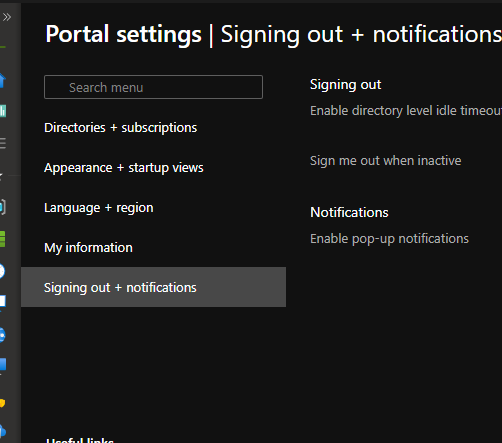
Search Bar
This again is one of the most important feature that a lot of people don’t take the full advantage of.
Here for example when you search for a service, it will list down all the services available, marketplace option and even the storage accounts that you have created in your subscription. Not to forget, it also shows you related documentation as well.
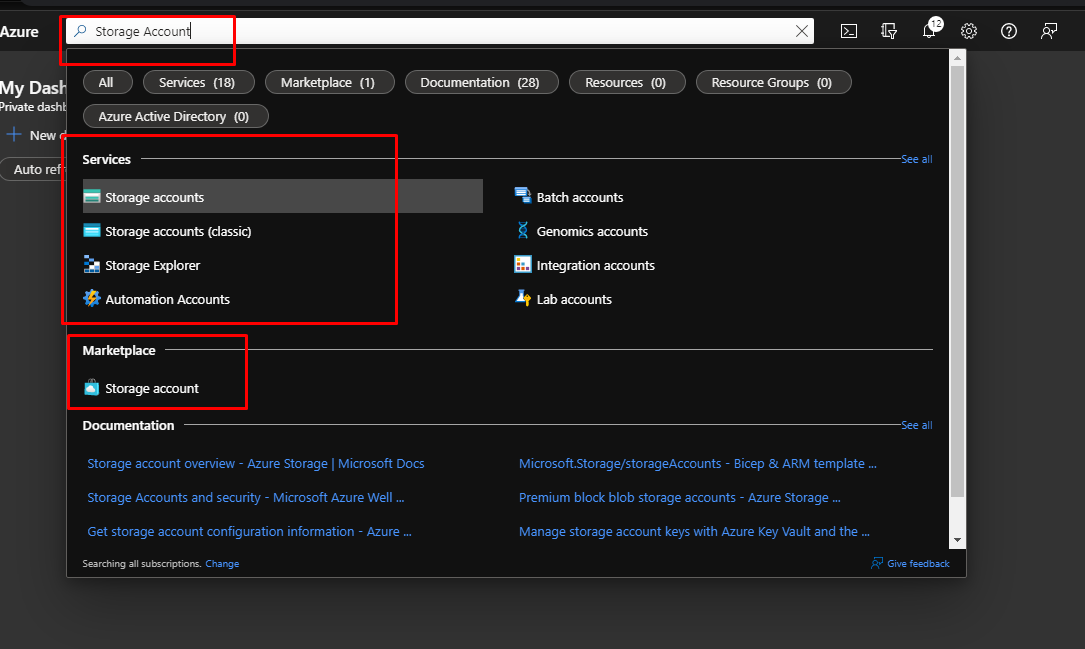
Or you can search directly for a service that you have created by its name.
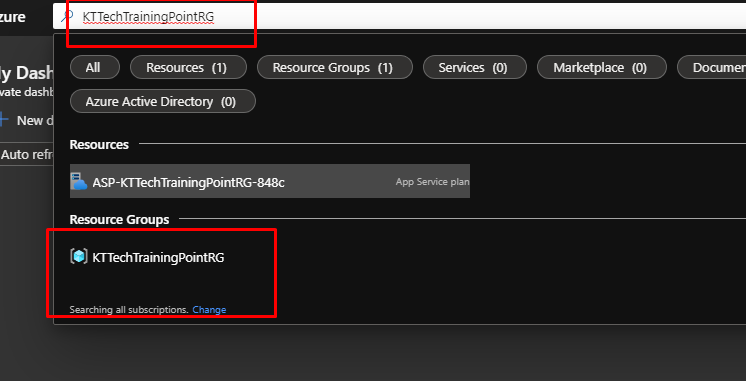
Keyboard Shortcuts
Who doesn’t like some good shortcuts that lets you do everything from your keyboard and keep your hand away from your mouse as much as possible?
Pressing G + N takes you to create a new resource.
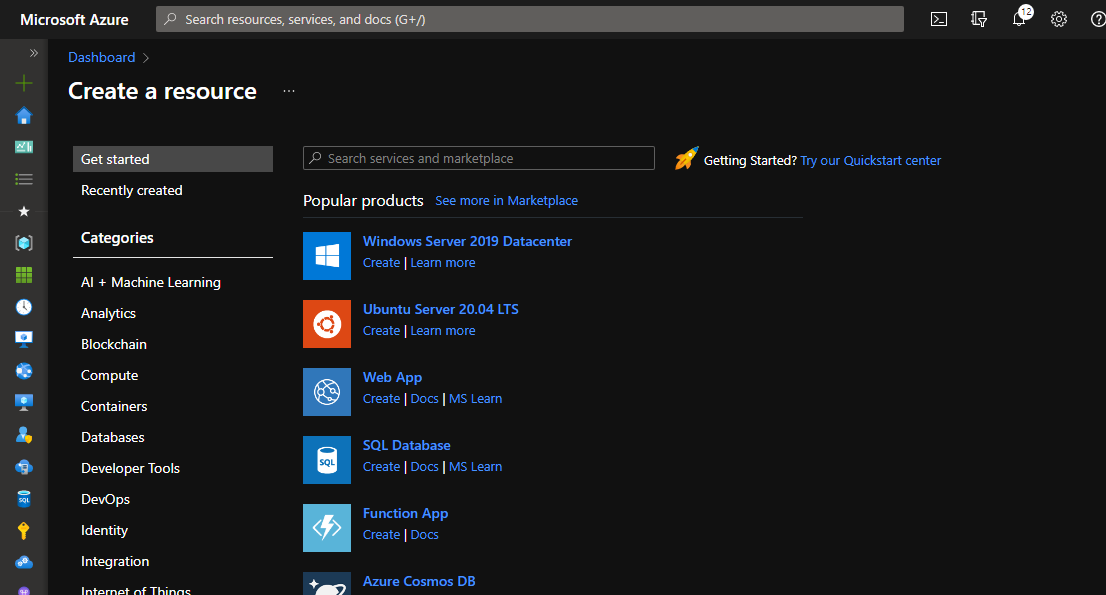
Pressing G + N takes you to create a new resource.
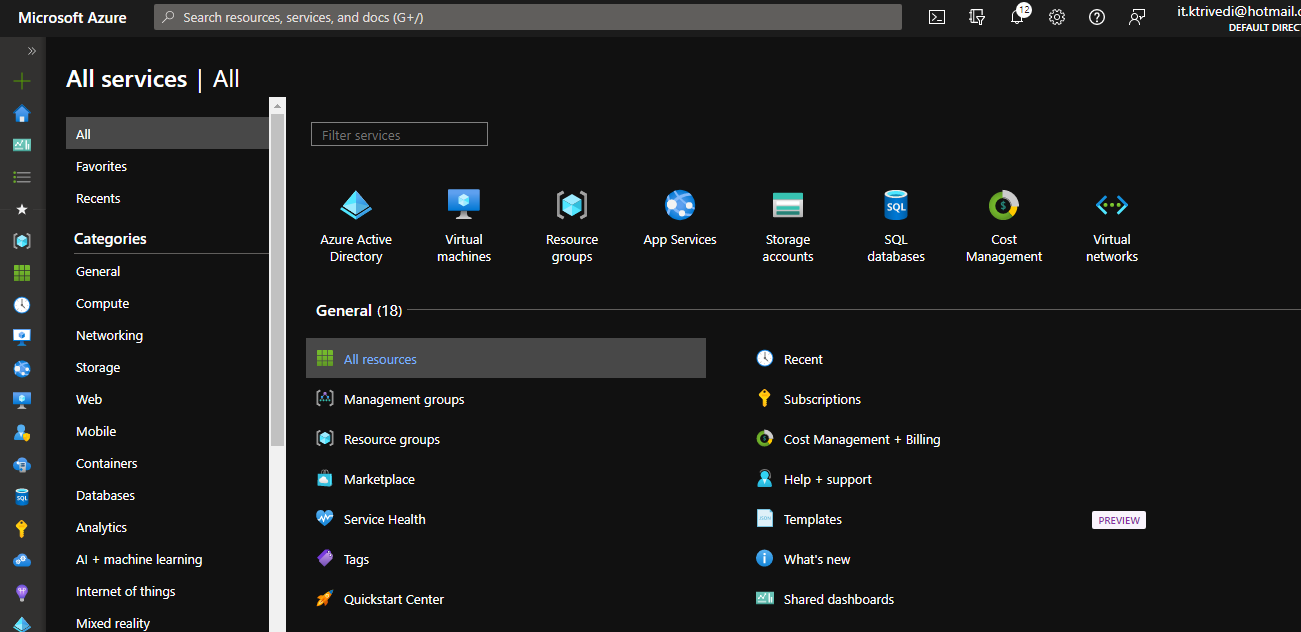
And then G + D shows you your current dashboard.
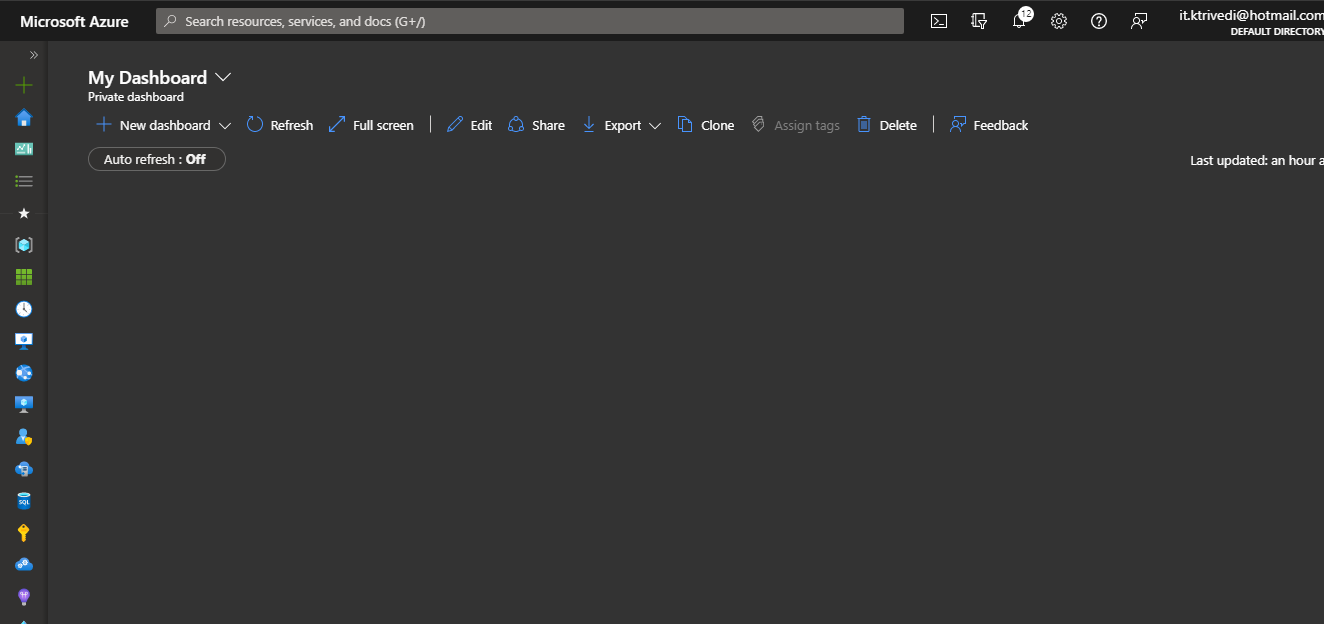
Then there is the Favourites menu. Here you can have all your favourite services and the services that you more frequently use. For example, in my resource group section I can also see that there is Microsoft free training available for the same.
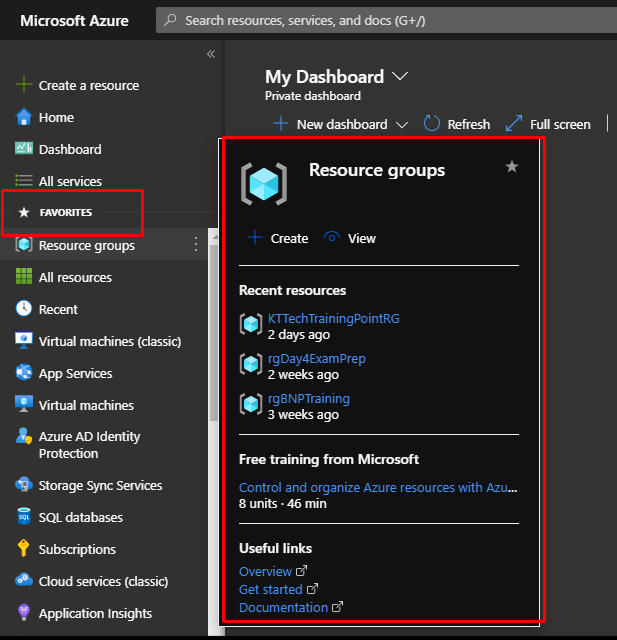
You can easily add new services to the favourite section by simply clicking the star icon in the options.
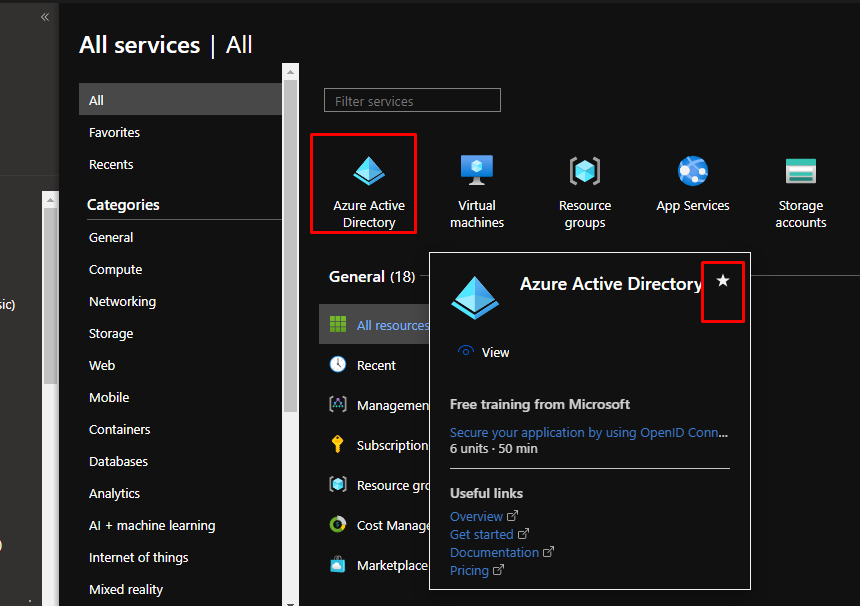
And finally, there is the Azure preview portal that you can access at preview.porta.azure.com. Here you can try out the new features before they are released .This acts like an inside preview for you.
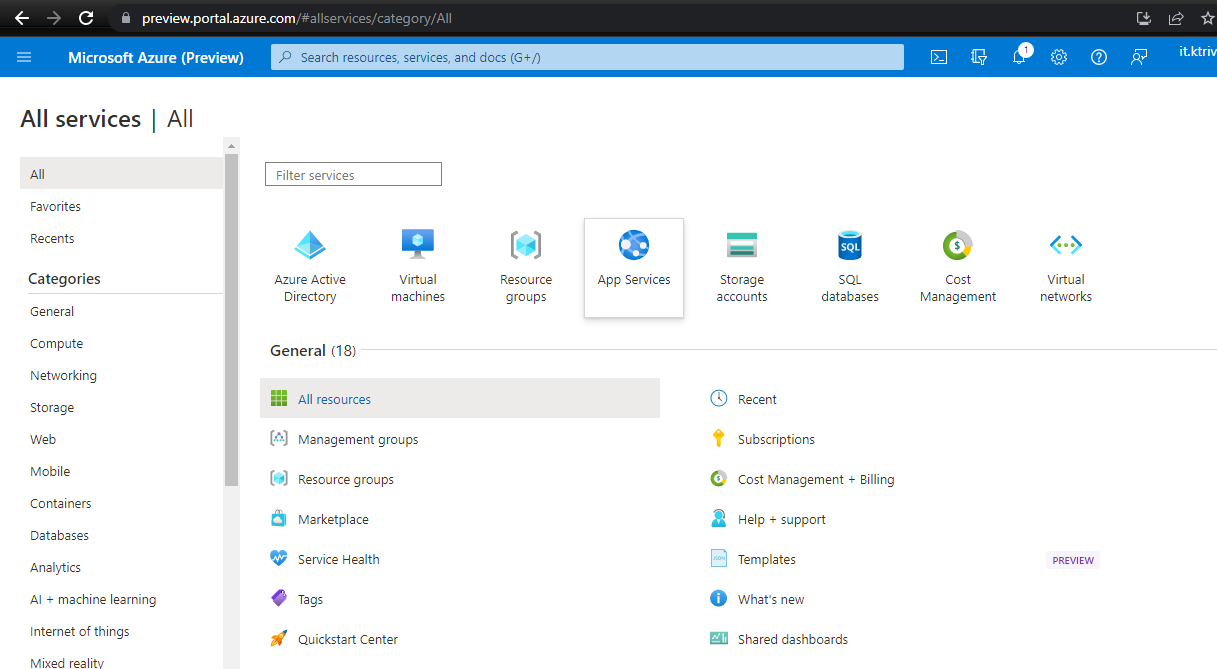
That is it for this time. Tell me in the comments below if you have any more hacks and tips that can be used to increase the productivity while using the Azure Portal.