Image Classification model with Azure Custom Vision Service : A Step-by-step Guide
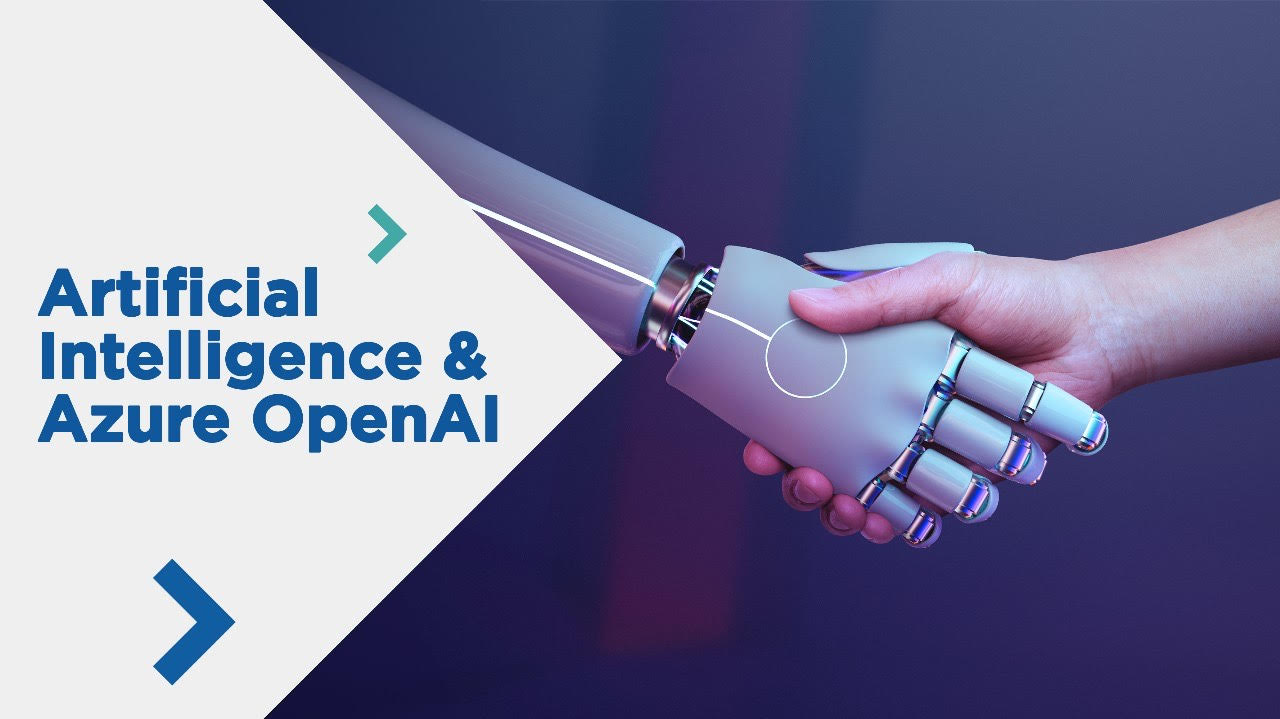
In this article, we will take a look on how to construct a Custom Vision Service in Azure, as well as the various features of Azure Custom Vision Service models such as Classification and Object Detection. In this tutorial, we'll create and deploy the Azure Custom Vision Service with Classification models.
Azure Custom Vision Service
Custom Vision is a cloud-based machine learning service from Microsoft Azure that allows developers to train and deploy custom image classification and object detection models. Custom Vision allows developers to simply upload and label photos, train and fine-tune models using simple interfaces, and export them for usage in their apps. This service is especially beneficial for developers who do not have experience with machine learning or deep learning but need to generate custom models for specific use cases.
Provisioning Custom Vision Service
(1) Login to Azure Portal and search for "Custom Vision" in the Search bar

(2) Click on "+Create" on the Custom Vision page.

(3) In the Create Custom Vision page, enter the details as mentioned below and click the Review+Create button and Create button.

(4) Once the deployment is successful, you can see in the resource group that two resources have been provisioned.

Now, we will create a Custom Vision Solution in Azure
(1) Navigate to the Custom Vision Portal and SIGN IN.

(2) Once you sign in, make sure you select the desired root directory to work with. Click on "New Project" to create the new customvision project, fill in the necessary details, and click "Create" as shown in the image.

(3) Once the project is created, click on "Add the Images" , upload the images, and name the images with the tags. Here, you can see that I have uploaded a few images of bicycles and cars and tagged them accordingly.

(4) Train the model. Choose the training type as "Quick Training".

(5) You will see the performance of Iteration 1 (For my case, it is Iteration 3) in the Performance tab. Click on the Quick Test to test the model.

(6) To test the model, you can browse the image from the local computer or enter the image URL.

(7) Here you can see that I have uploaded an image of a car that has been tested with 100% probability.

Conclusion
In this tutorial, we see how to create and build Custom Vision projects using Microsoft Azure. Overall, Custom Vision Azure projects enable organisations to automate image recognition processes and acquire important insights from visual data, resulting in increased efficiency, productivity, and accuracy.